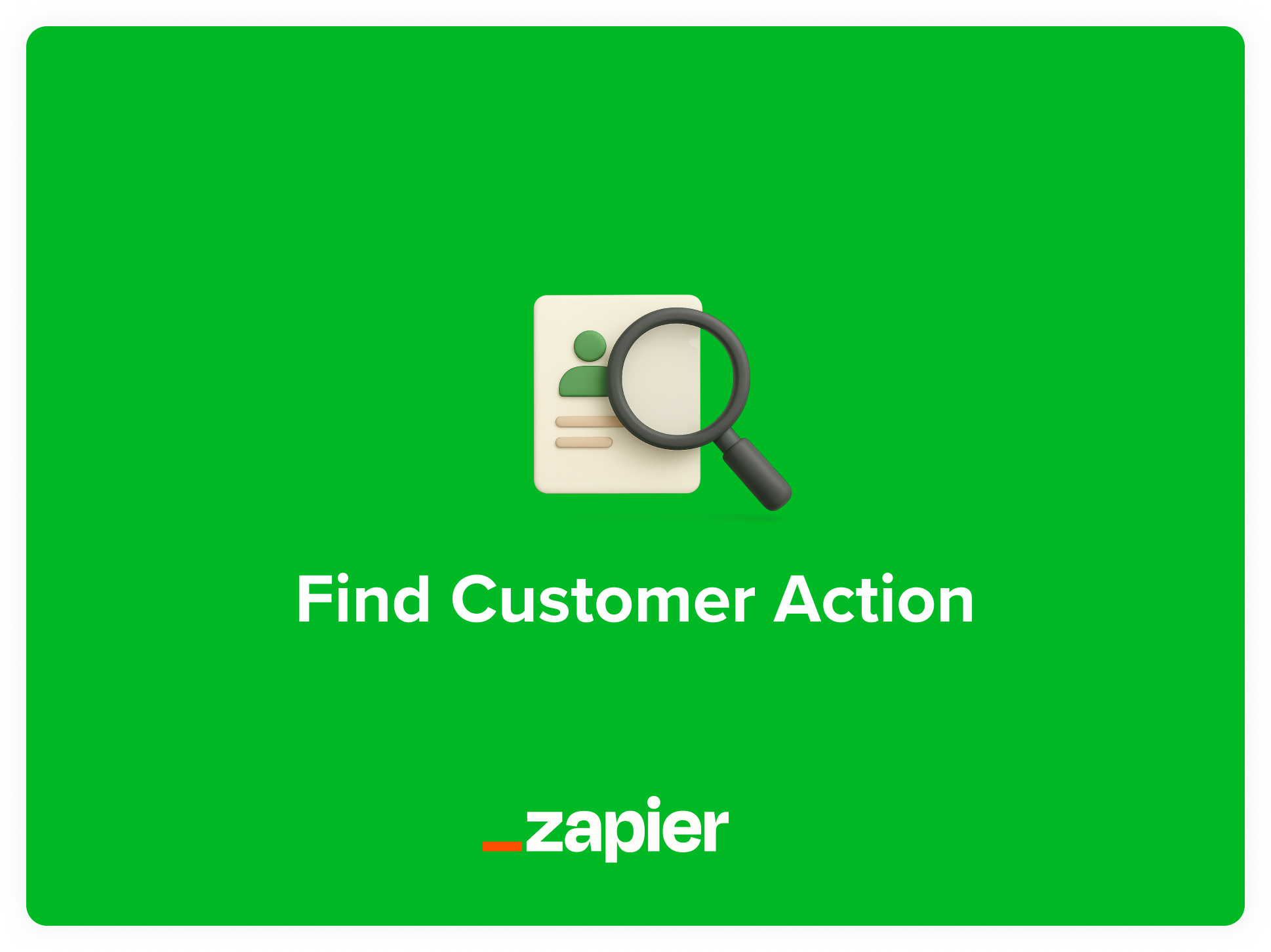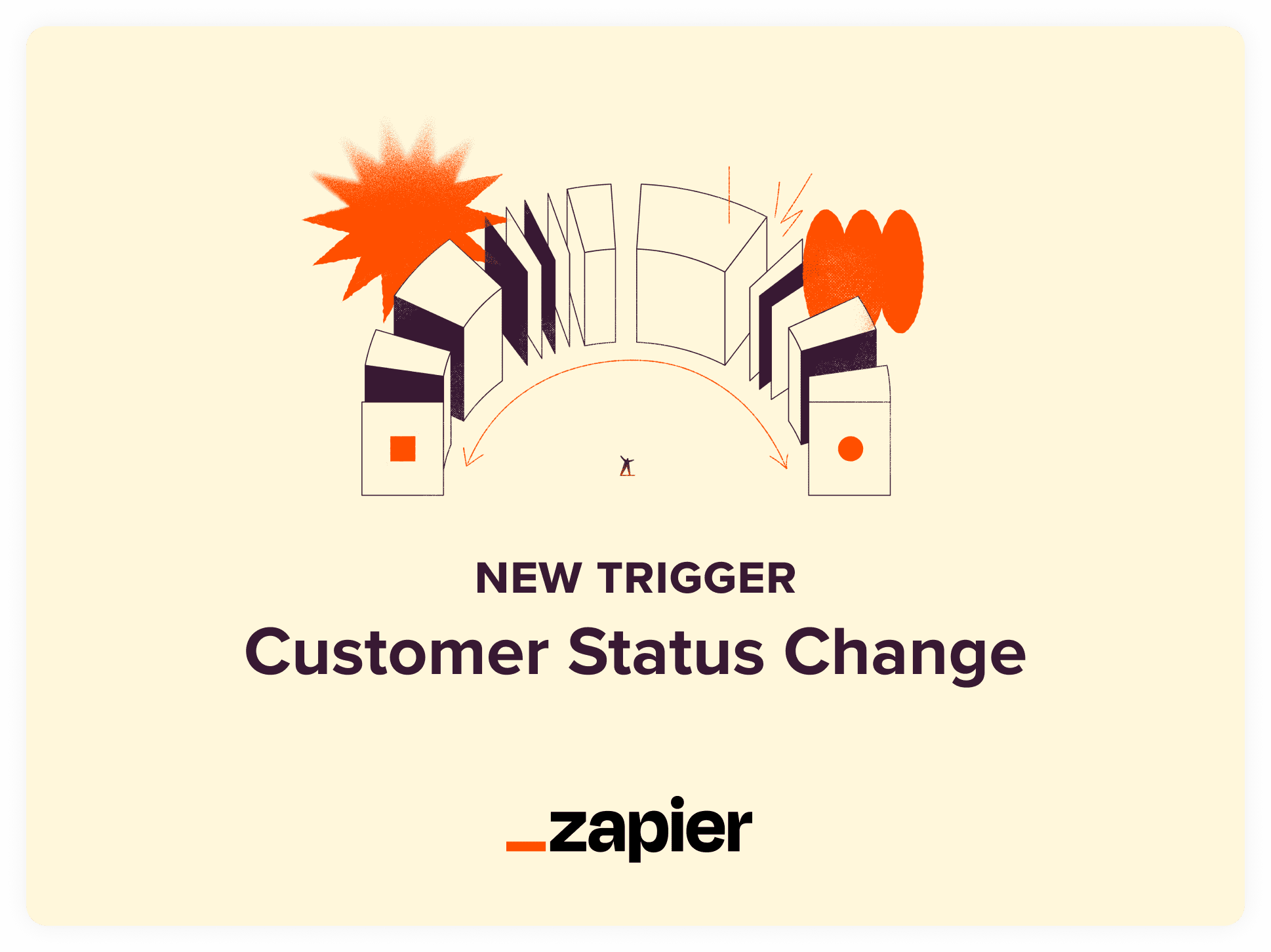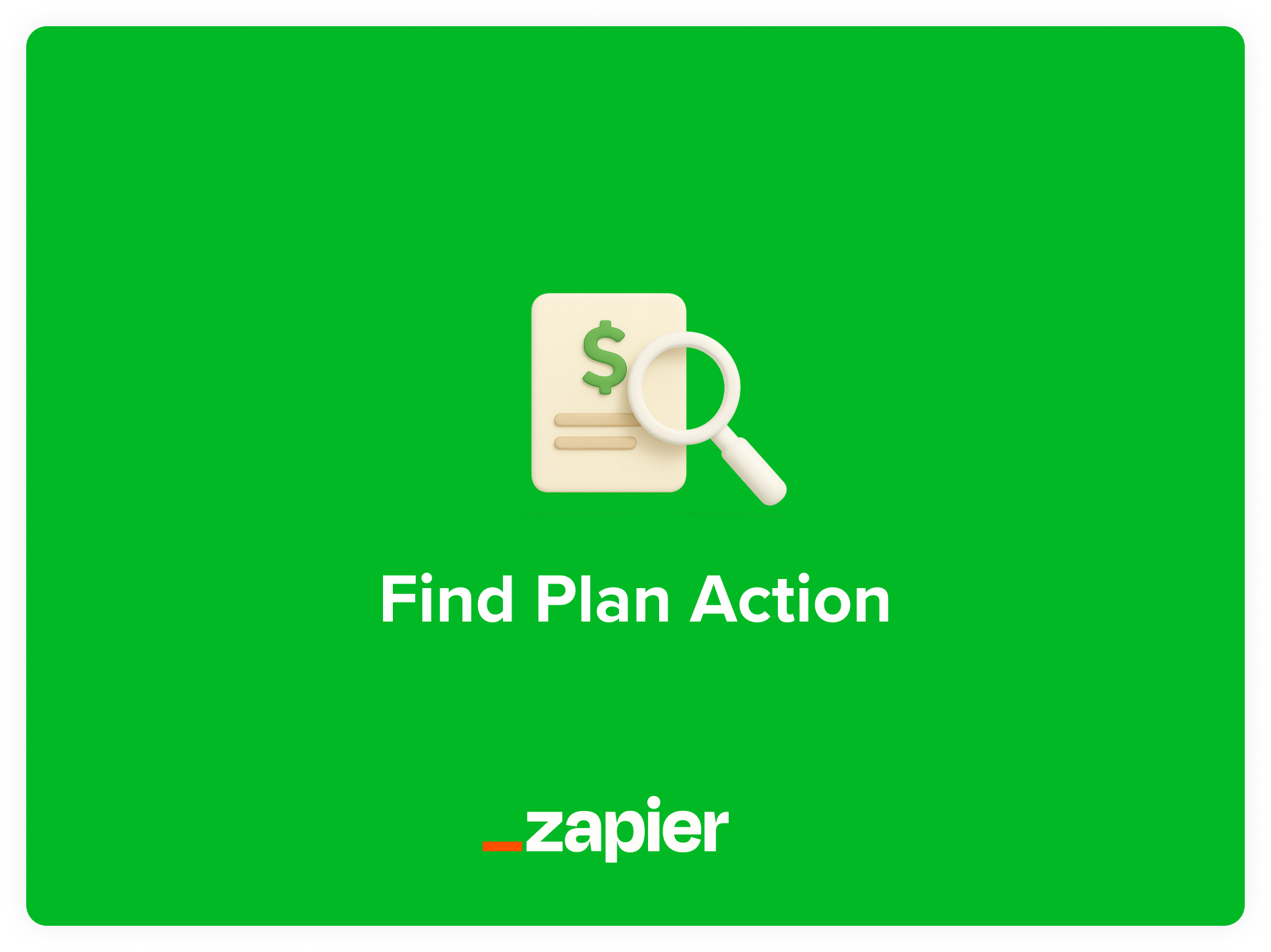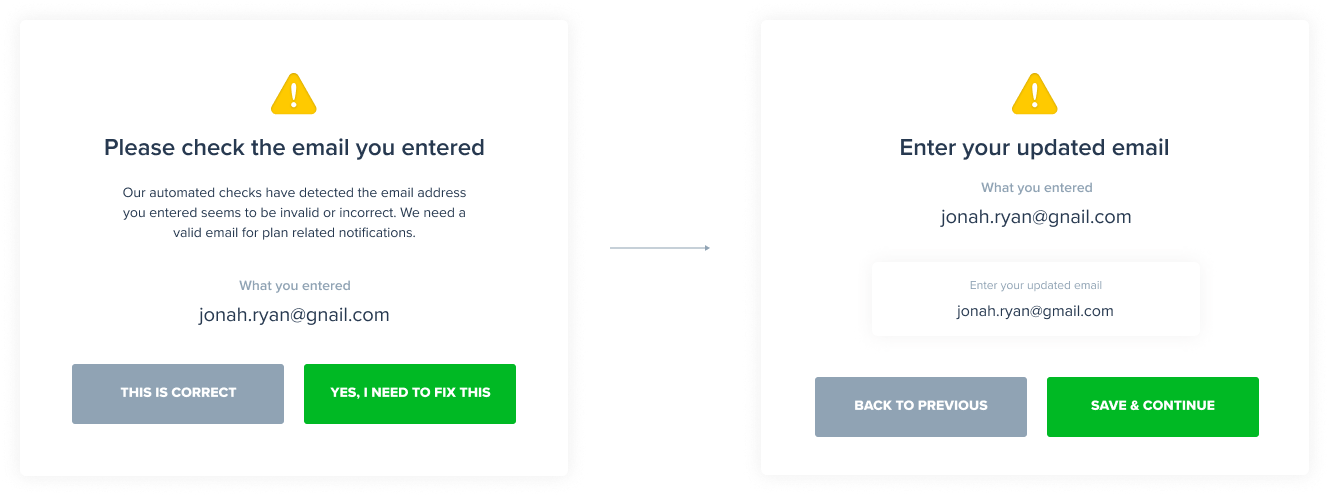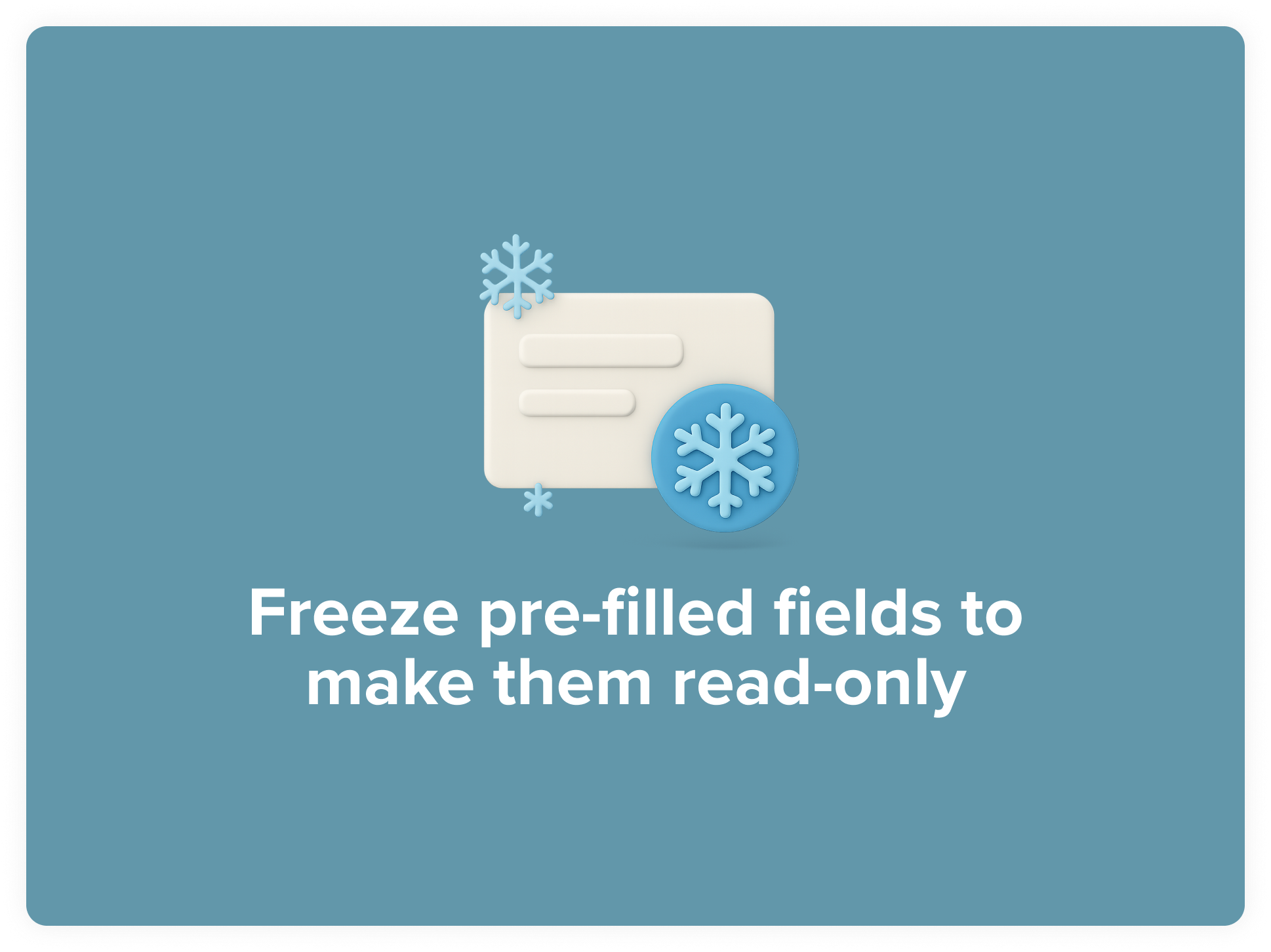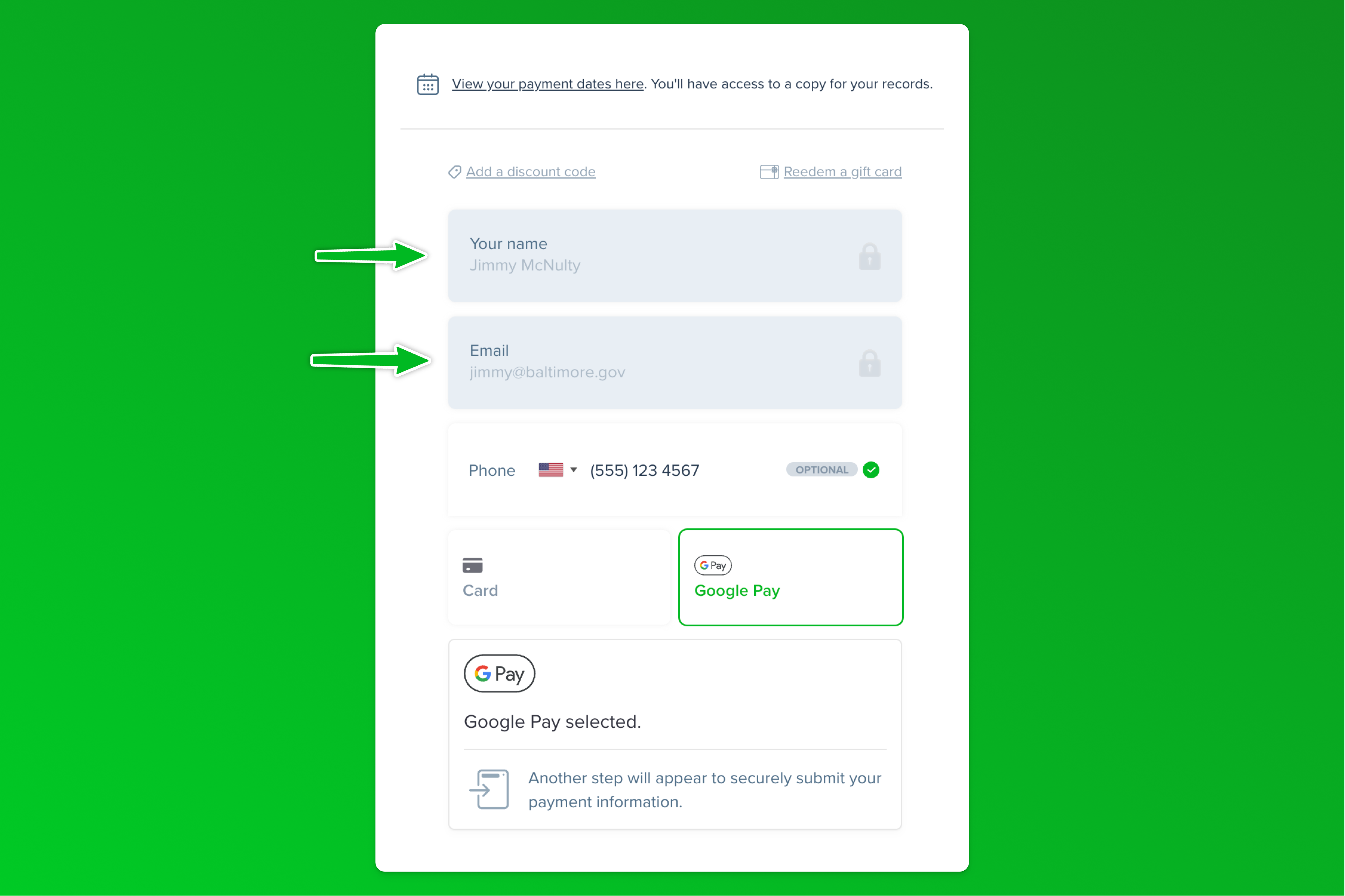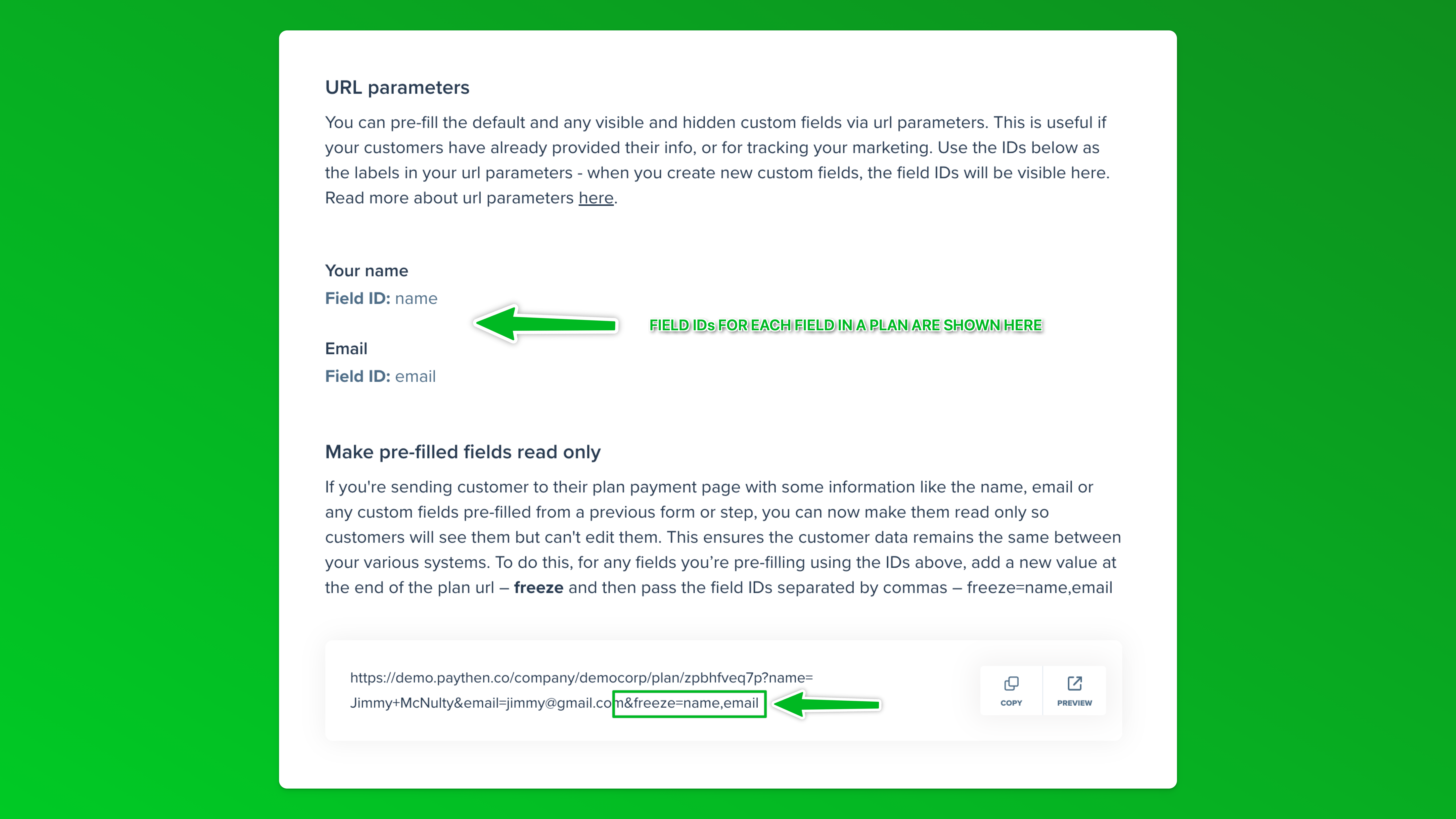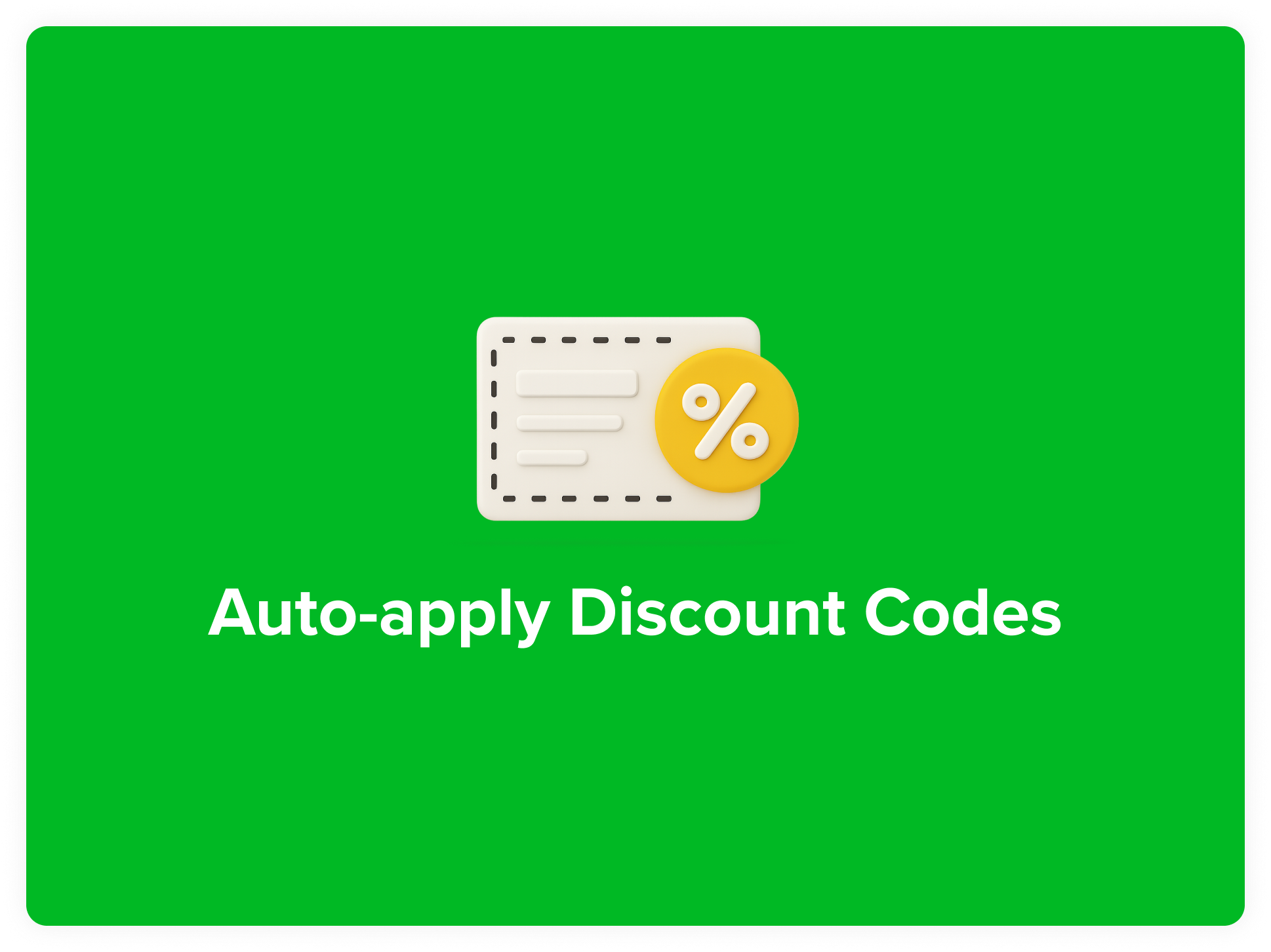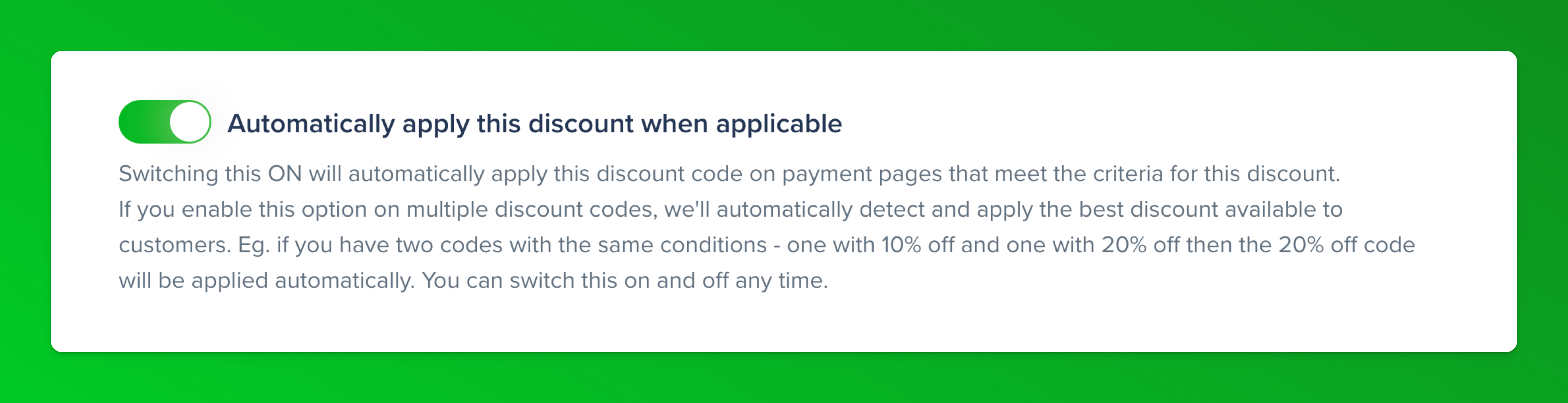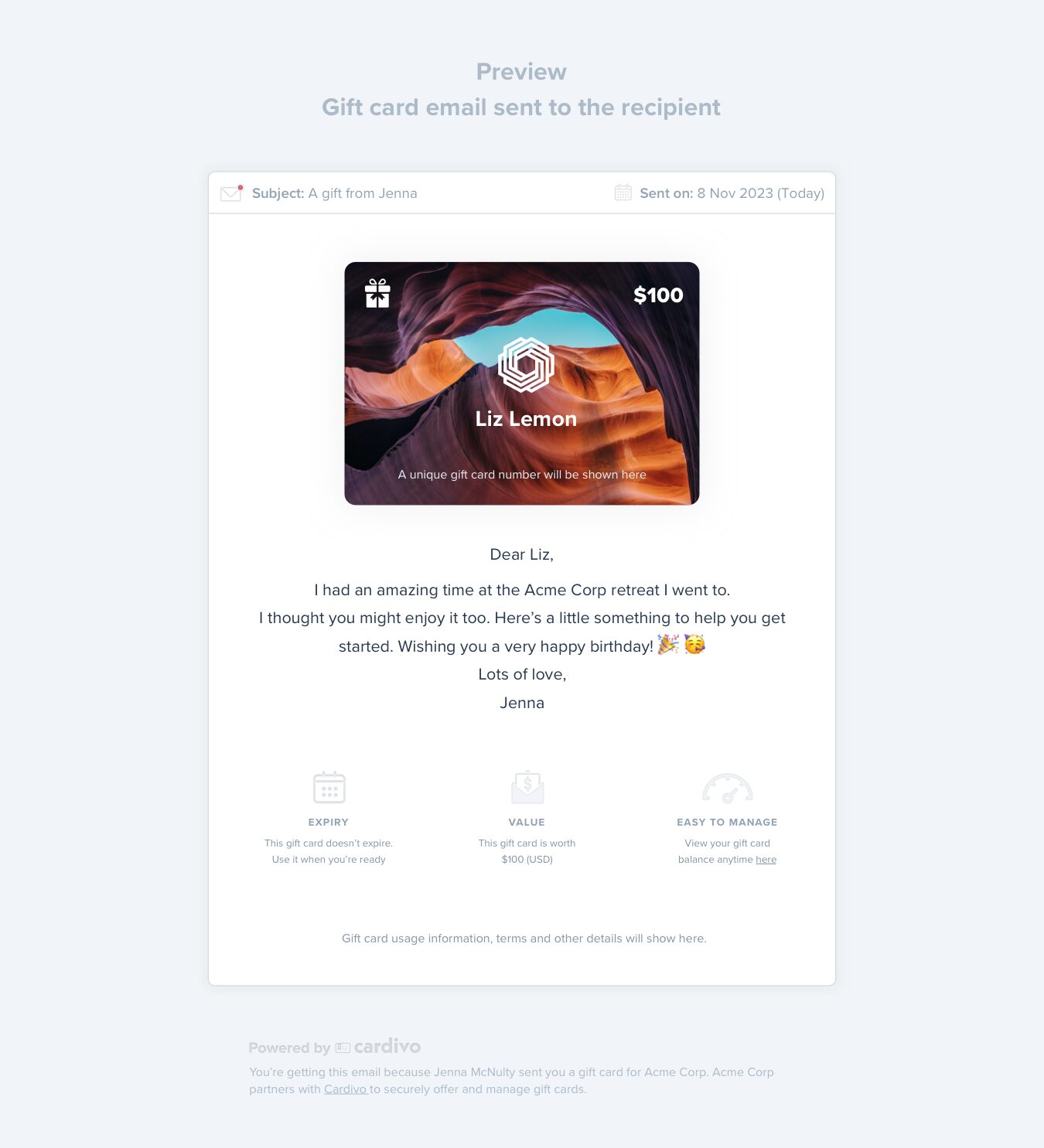If you use Paythen with your ecommerce store either via the email based flow (eg: for Shopify) or our plugin (like WooCommerce), the flow typically involves customers completing the checkout with the payment plan option chosen, and then either being shown or emailed their payment plan link.
For WooCommerce, the order status automatically changes if they complete their payment plan payment, but for email based workflows like Shopify, Webflow, Eventbrite and any others, once a customer is emailed their payment plan link, you had to manually check if they had paid by logging into the Paythen dashboard, and then manually following up.
You can now fully automate this process with our new Find Customer action available in Zapier. In your zap where you send customers the Paythen payment plan link, just add a short delay after the current flow (eg: wait for 10 minutes) and then use the Find Customer action to check if the customer exists in Paythen. If they do, you can update your eCommerce store order – eg: adding a note and/or tag in Shopify and passing the customer’s Paythen link for reference or in other platforms, you can update the status of the order directly too.
If the customer doesn’t exist, this means they haven’t signed up to their payment plan yet – you can set it up in Zapier to send them a reminder with custom text in it and include the payment plan link again. You can then continue to do this multiple times for a few hours or even a few days after the order was placed, and cancel the order and more as needed if the customer doesn’t pay eventually.
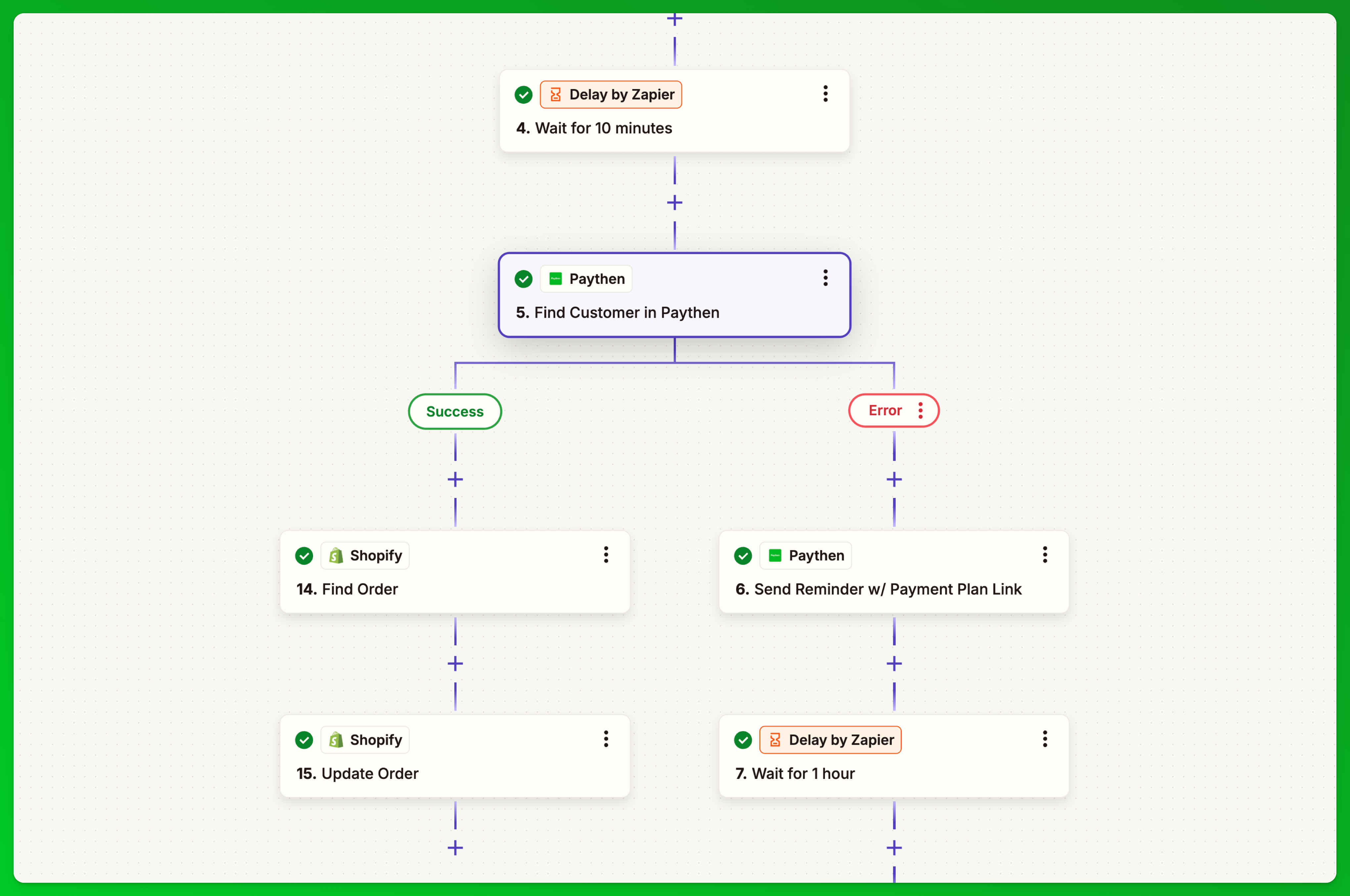
The same setup works when you’re using Paythen with any third party form tool, or any other custom workflows where you show / email them the payment plan link. You can now just add a short delay, then check if they have paid and exist as a customer in Paythen, and if not, trigger one or more reminders and take further steps as needed.
This process required manual admin till now – but can now be fully automated, saving you time. To get started, open your Zapier account and in the action step, choose “Find Customer”. You can modify your existing zap by adding a delay after you send the payment plan link, then checking if the customer exists in Paythen, and then either updating the order in your eCommerce platform or other system (find order and add a note in Shopify for example), or if not found, you can then trigger another reminder email with custom text. You can then set up further steps to check again, say in 1 hour, 4 hours, 2 days, etc to continue automated follow-ups as needed.
If you’re not sure how to do this with your workflow, just reach out to us via the chat icon and we’ll help you get set up.